Tracking pageviews and visitors to see how much traffic you’re getting is incredibly important right? WRONG. Finding out if your website actually helps your businessis MUCH more important.
Knowing important metrics like:
- Leads
- Trial signups
- Account creations
- Newsletter signups
- White paper downloads
- Ebook downloads
…are really what you should be tracking. But how do you do this with Google Analytics?
Well that’s what we are going to show you today.
Google Analytics doesn’t tell you how your business is doing without some additional setup. You have to tell Google Analytics to keep track of what’s critical to your business – and you do this with goals.
In Google Analytics, you have four ways to track goals:
- URLs
- Time
- Pages/visit
- Events
Here’s a complete breakdown on how to set up your goals so you can start tracking the metrics that are critical to the success of your business.
Where to Find Google Analytics Goals
To start setting up your goals:
- Go to your Google Analytics standard reports
- Click on the “Admin” button in the top right
- Click on “Goals”
- From one of the Goal sets, click “+ Goal” (goal sets are just a way for you to easily group goals) to set up a new goal.
First name your goal. This name will pop up all over Google Analytics so make sure the name is clear enough that you can instantly remember what’s being tracked.
The “active” or “inactive” options allow you to control whether the goal is functioning. If you ever want to turn the goal off, pick “inactive.” You won’t be able to delete your goal, you can only deactivate it. This is because Google Analytics permanently applies goals as it compiles the data for your reports. In other words, Google Analytics can’t go back and remove goals from historical data.
Now we have to make a choice. What type of goal do we want to build?
1. URL Destination Goals
URL destination goals keep track of specific URLs. Each time someone goes to that URL, they trigger the goal. These are ideal for thank you pages, confirmation pages, and PDFs.
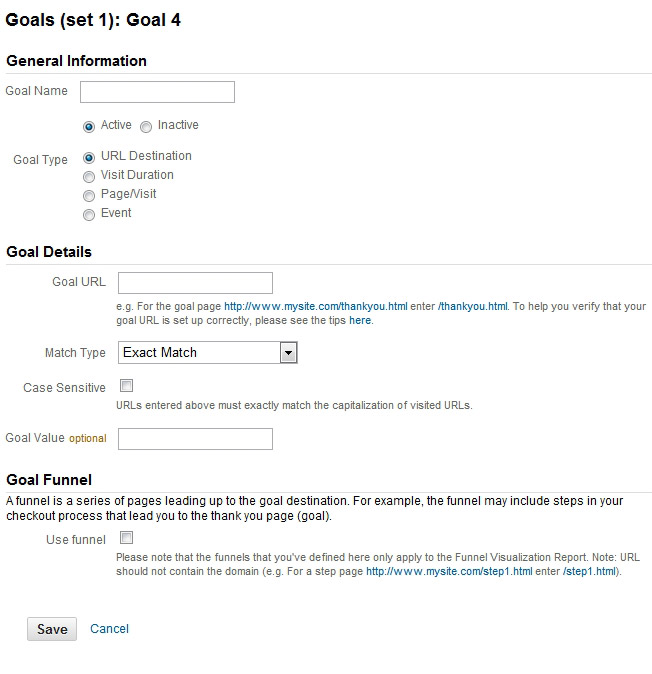
Match Type: This determines how strict Google Analytics is when deciding if a URL counts.
For exact match, only the specific URL will work. Nothing else. If there’s a query string or unique ID for the session on the end of the URL, it won’t count. So don’t use exact match if you have a system that’s constantly generating unique URLs for each visitor.
Also be careful with exact match on landing pages. If you’re adding utm parametersto track all your marketing campaigns, Google Analytics will only count direct visits and not your campaign visits.
Head match tracks any visits to the URL regardless of what comes after the URL. If you make heavy use of query parameters or session IDs, definitely pick head match.
Regular expressions are for the analytics pros. Basically, they let you define your URL however you want. The downside is that they’re super complicated. Head over to Google’s regular expressions guide if you want to jump down this rabbit hole.
Case Sensitive: Check this box if lowercase and uppercase characters in your URL go to more than one page. Usually, you’ll want to leave this box unchecked.
Goal Values: For a complete run-down on how to calculate goal values and when to set them up, check out the Kissmetrics blog post When to Use Google Analytics Goal Values.
Goal Funnels
Goal funnels allow you to see exactly how many people move through each step of your marketing process. You’ll know how many people abandon your funnel at each step so you know what pages need fixing. For example, build a goal funnel for your ecommerce checkout to see how many people move through each step between the shopping cart and the payment page.
But be careful, goal funnels really only work when you require your visitors to move through a series of pages. Unless required, visitors seldom follow a clear path on your site and a goal funnel won’t help you make any sense of how your visitors move from page to page. For paths with less structure, use the Visitors Flow report.
You’re limited to 10 steps in your funnel. So if you need more, split the funnel between two different goals.
Remember the match type you selected above? Well it also applies to all your goal values. So if you’re using some crazy regular expressions up top, they’ll also get applied to every page on your funnel.
Required Steps: By default, Google Analytics will track visitors in the funnel even if people jump into the middle. If you want to make sure that the goal funnel only counts people that have started on step 1 and completed the goal, check this box.
But this only changes how the funnel visualization (the fancy diagram) tracks visitors. People will still be counted as conversions if they visit the goal URL.
Hacking URL Goals with Virtual Pageviews
In Google Analytics, we can force a pageview into the system whenever we want. With a small bit of JavaScript, Google Analytics will track anything as a pageview. We can even define exactly what the URL is.
Doing this with any link is super easy. Let’s say we want to track a link to another domain and the link is so important that we want to make it a goal. We could use events to track it but we’ve decided that we want to use the goal as part of a goal funnel. Since event goals don’t allow us to do this, how can we use virtual pageviews and a URL goal?
Here’s your normal link:
<a href=”www.othersite.com/promotion”>Click Here!</a>
Now we have to decide how we want the URL to look in our reports. We can’t get it to display as othersite.com because Google Analytics will think the URL is a part of our domain. Let’s build a URL that easily tells us that it’s a virtual pageview, what domain it’s pointing to, and what page on that domain our visitors are going to. Which gives us a URL like this:
/vpv/othersite/promotion
Remember: Google Analytics drops your domain in your URLs. For this virtual pageview, Google Analytics thinks that www.yoursite.com/vpv/othersite/promotion actually exists on your domain. But we’ve tricked it.
The vpv stands for virtual pageview so we know this URL is fake, “othersite” tells us which external domain we linked to, and “promotion” clarifies which page we’ve linked to specifically. You can name your virtual pageview URLs whatever you want. But take the time to name them in such a way that you can instantly figure out what they are 6 months from now.
Now let’s use our fake URL with an onclick event and modify the original hyperlink. We’ll end up with this:
<a href=”www.othersite.com/promotion” onclick=”_gaq.push([‘_trackPageview’,’/vpv/othersite/promotion’]);”>Click Here!</a>
This code tells Google Analytics to register a pageview at the URL we’ve specified every time the link is clicked.
Google Actually will start using the /vpv/othersite/promotion URL which we can now use as a URL destination goal. We can even use this virtual pageview in a goal funnel which we can’t do with event goals.
You can use the virtual pageview trick for external links, file downloads, or any other element on your site.
2. Visit Duration Goals
This one’s pretty simple. You can use this to track how many people stay on your site for a certain amount of time. Also, you can set the goal to track every visit that’s below a specific amount of time. This gets super useful for support sites that are trying to help customers answer their question as fast as possible.
Configuring the visit duration goal is super straightforward.
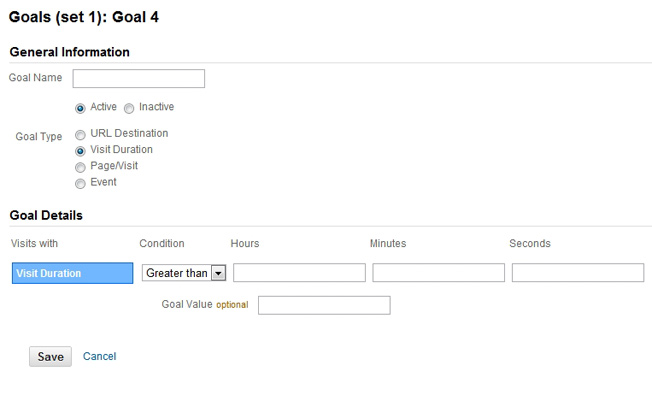
Condition: Decide whether you want to goal to activate on any visit that lasts more or less than the threshold you provide. For measuring engagement, you’ll choose “greater than.” And for measuring how fast your support site provides helpful information, you’ll use “less than.”
Hours, Minutes, and Seconds: Specify the exact time you want to use for the goal. Most sites use 5 minutes here. It doesn’t really matter what time you choose. For the best data, have a time that not everyone reaches but some people do. If too many people activate the goal, you won’t be able to figure out how to improve your site. The same thing will happen if only a few people reach it.
How Google Analytics Tracks Visit Duration
Figuring out how much time people spend on your site is not an exact science. In this case, it’s sketchy science. You see, Google Analytics doesn’t know when visitors leave your site, only when a page loads. Each time someone views a page, the Google Analytics Tracking Code sends a timestamp to the Google Analytics servers.
Say someone comes to your site:
- They visit a page and a time stamp is collected
- Then they click on a second page so a second time stamp is collected
By comparing the two timestamps, we know how much time someone spent on that first page. But what if they leave after the second page? Well, we have no idea how much time they spent on page two. Without another timestamp, we can’t figure it out.
This is why you see all sorts of visits with a time on site of 00:00:00. Those people only visited one page so Google Anlaytics can’t calculate the amount of time they spent on your site. Instead, Google Analytics decides to be pessimistic and assume they didn’t spend any time on your site at all.
Does this mean the visit duration data is worthless?
You should assume that the time on site metric is VERY different from how long people actually spend on your site. But we can still gain insights by comparing the metric over time. If you have a site where the visit duration is critical (like support sites) look for trends in how this metric changes over months.
3. Pages/Visit Goals
Pages/visit is another easy goal type to set up and similar to visit duration goals. Instead of tracking how much time people spend on your site, this goal tracks the number of pages each visitor sees before they leave. Once again, it’s ideal for customer support sites.

Condition: Our three choices are “greater than,” “equal to,” or “less than.” Just like visit duration, pick “greater than” if you’re measuring engagement and “less than” if you want to measure the effectiveness of your support site.
Number of Pages Visited: Simply set the number of pages that you want to activate this event.
4. Event Goals
Event goals are a little bit more complicated because you have to set up the events. Once you have the events ready to go, you can easily select any event as a goal.
Similar to virtual pageviews, you have to add a bit of JavaScript to the element that you want to track. This tells Google Analytics when an event has occurred. The Google Analytics Event Tracking Guide will show you exactly how to do this.
You can track just about anything you want with Google Analytics events such as:
- External links
- Downloads
- Time spent watching videos
- Social media buttons
- Widget usage
Any element that your visitors interact with can be tracked with events.
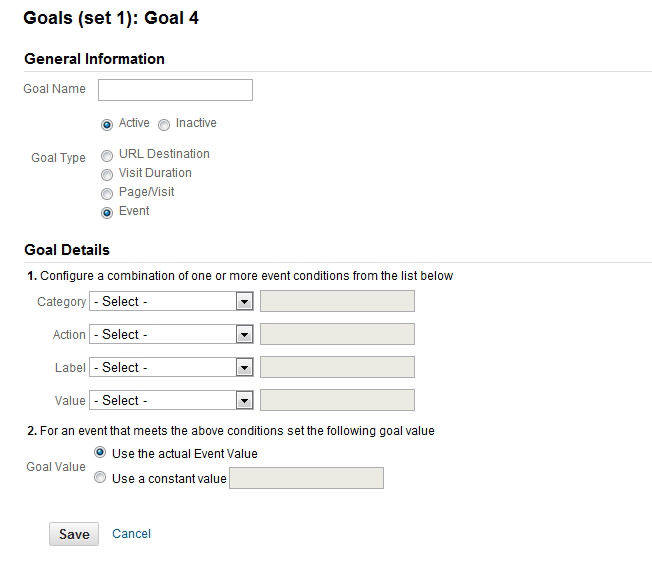
Step 1: When you set up an event, you define it with a category, action, label, and value. Using the dropdowns, specify which of your events should be counted as goals.
You can use as many of them or as few of them as you want. The event goal will only trigger if the event matches EACH one that you’ve defined. So if you only define the category, the goal won’t care about actions, labels, or values. But if you define all four, the event must match all of them for the goal to activate.
Step 2: You can also decide whether you want to use a new goal value or to use the event value AS the goal value. Generally, use the event value if that value is directly tied to revenue. If not, use a new goal value that is. Or leave the goal value blank.
Also be sure to check out the Kissmetrics goal value post for a detailed run-down on goal values.
Warning: You can’t use event goals in a funnel. Every step of the funnel needs to be a URL (including the goal). So if you want to build a funnel from steps that don’t have unique URLs, you’ll need to use those virtual pageviews.
Bottom Line
Use URLs, time, pages/visit, and events to set up goals so you can track the essential metrics of your site. The closer these metrics are to activities that generate revenue, the better. You should definitely start tracking:
- Leads
- Trial signups
- Account creations
- Newsletter signups
- White paper downloads
- Ebook downloads
- Anything else that help you generate income
So get started! Once you’ve set up goals, make sure you’ve also set up The 8 Google Analytics Features Every Site MUST Have Enabled. Hint: goals are one of them.








No comments:
Write comments